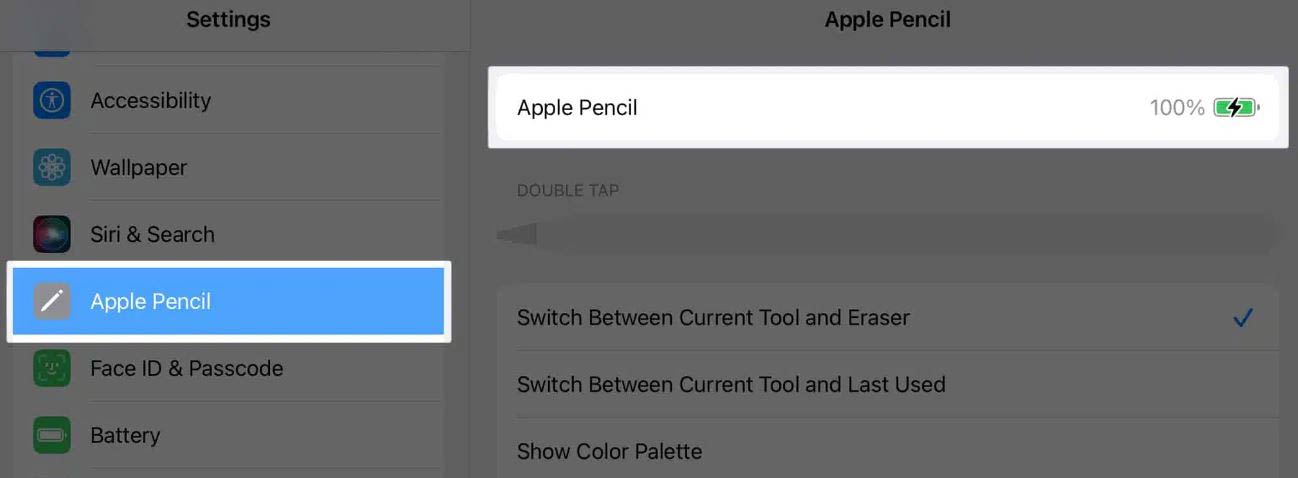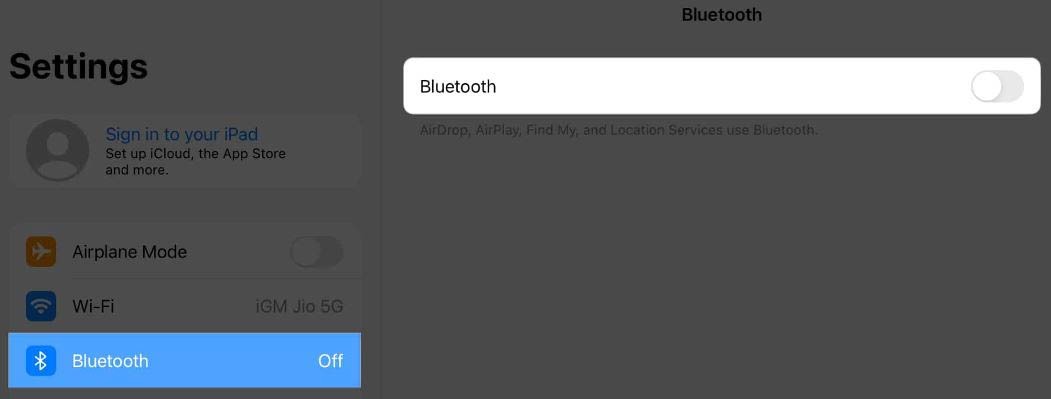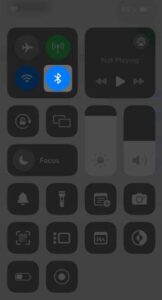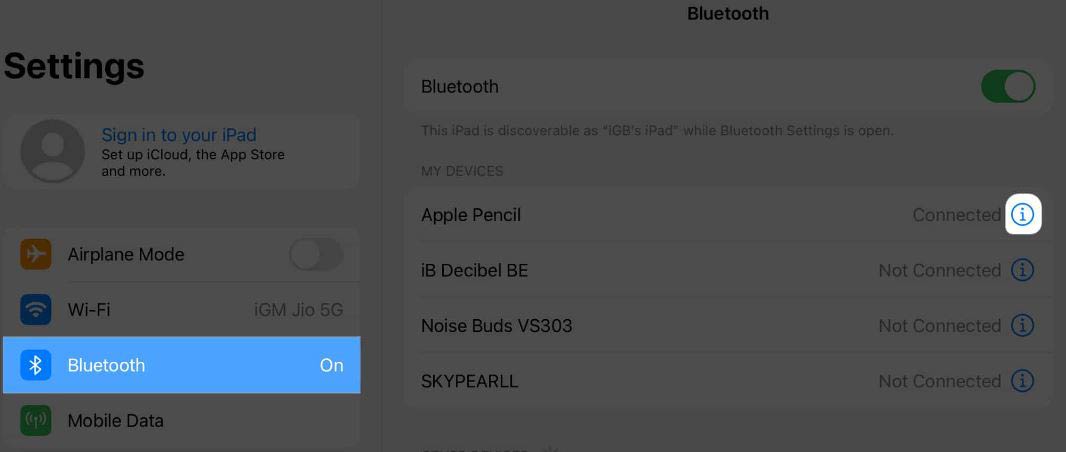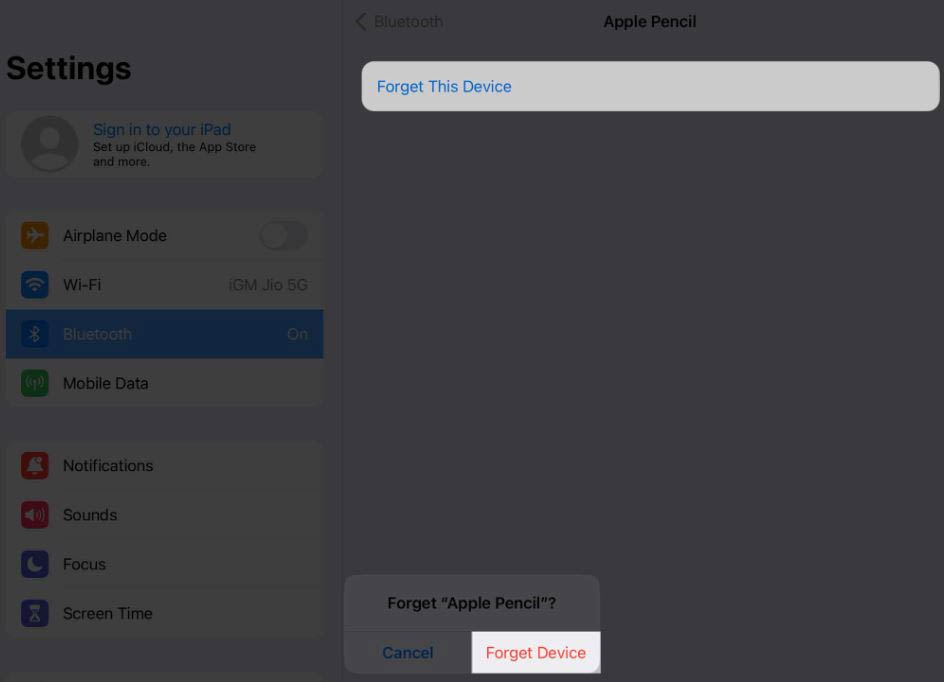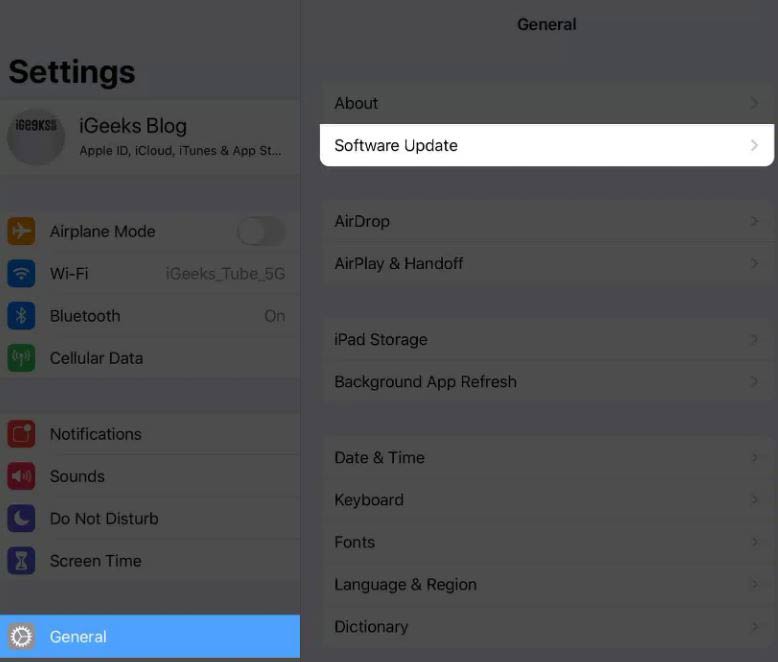Apple Pencil is working very fine, but facing a charging problem. If you are facing this problem then you are not alone. Many iPad users also have complained about the same issue. Don’t worry, Raj Tech Blog is here to give any type of solution. So, we have come up with 8 simple steps to resolve APPLE PENCIL CHARGING PROBLEMS.
Let’s start the topic and get the full solutions.
Contents
- Let the Apple Pencil Charge for a while
- Proper Check the Connection
- Clean the Apple Pencil Charging Port
- Enable and Disable the iPad Bluetooth
- Avoid using the heavy case for the iPad
- Restart your iPad
- Unpair and again Re-Pair Apple Pencil
- Update the iPad Software
- Connect to Apple Support for Apple Pencil Charging Problems
1. Let the Apple Pencil Charge for a while
When your Apple Pencil’s battery drains completely, it may take a few minutes for it to connect to power and charge. Don’t be alarmed by this, the first thing you have to do is that you have to charge the pencil for a long time.
Remember that the first charge may be slower due to various factors. Such as other processes running in the background or device software updates. Raj Tech Blog opinions, before assuming anything leave your Apple Pencil device plugged in for at least 15 to 30 minutes.
2. Proper Check the Connection
In the iPad, if the sensors cannot detect the attachment of an Apple Pencil, then it may lead to some issues.
If you are using a Lightning port, ensure that the Pencil is properly connected to the port and also check that it is not damaged.
While wirelessly charging your Apple Pencil, you must ensure it is properly connected or attached to the magnetic connector on your iPad.
The magnetic connector is found below the volume buttons, as you see in the image below.
It is often seen that your pencil is there and charged, but you do not see the notification. For confirmation, go to iPad Settings → Then check and find Apple Pencil in the left pane. If yes, tap on Apple Pencil → View charging status in the right pane.
If your Apple Pencil is still not charging, below are more solutions. You read it and solve your pencil charging problem.
3. Clean the Apple Pencil Charging Port
Most of the time, dust and debris can accumulate in the charging slot, causing problems with the charging of the pencil.
You won’t believe it, but sometimes small dust particles get inside the charging pin and port, which stop the sensor from working properly.
To solve this problem, please read the following cleansing routine:
- Grab a soft brush or some compressed air to remove any dust or lint gently you see on the port.
- Make sure there’s nothing else stuck in there that could mess up the charging process.
- Take a clean cloth (preferably one that doesn’t leave behind fibers) and lightly dampen it with rubbing alcohol. Then, carefully wipe the port.
- While you’re at it, give your iPad and Apple Pencil a quick once-over to check for any obvious damage. If something looks off, it’s best to have it checked out by an Apple expert before you try fixing anything.
And lastly, be gentle! Don’t use too much force or any sharp objects that could cause permanent harm while you’re cleaning.
Once you have cleaned your Apple Pencil then reconnect which charging slot and allow it to charge. This process may take a few minutes, so you should wait. After that, you can take troubleshooting measures.
4. Enable and Disable the iPad Bluetooth
There is another easy way to again charge the Pencil. You may also refresh the connection between your Pencil and iPad.
Disable your device’s Bluetooth for a while and connect it to your Apple Pencil again after some time. Follow the below steps and this will solve your problems:
- Open the Settings App → Select the Bluetooth.
- Click Bluetooth to disable it.
- You can also repeat the same process from the Control Center. After that, you see the Bluetooth will disabled.
- Let your device rest for a short time.
- Now, Enable Bluetooth and again pair your Apple Pencil device.
Following these steps may resolve your all minor or bigger problems. So, make sure that you follow these steps properly.
5. Avoid to use heavy case for iPad
If you don’t find the solution after following the above steps, your wireless Apple Pencil might not be working properly. This is why you need to replace your iPad case.
In most cases, heavy cases prevent the Apple Pencil from being charged via the magnetic attachment.
The Pencil needs to have direct contact with your iPad to charge. If your iPad case is blocking it, the Apple Pencil can not be charged. The only solution is that you have to remove your case or use a slim case for your iPad. The slim case doesn’t interfere with the charging process.
If you cannot find any slim case, then try to remove your iPad case before plugging in your Apple Pencil. Please make sure that the Pencil has direct contact with your iPad device.
6. Restart your iPad
This is a very simple process and everyone knows about that. You just need the troubleshoot your device.
How? We tell everything.
Before we start to proceed, detach your Apple Pencil and iPad.
- Press and short-hold the Power Button with the Volume Up Button.
- Until wait the Restart prompt appears on the top of the screen.
- Slide for the Power-Off your iPad.
- Wait for a couple of seconds then Power-On on your iPad. To do that, press and hold the Power with the Volume-Up Buttons.
When your iPad is restarted that means your system functions will be refreshed. It can sometimes resolve some minor glitches which cause charging problems for your pencil or other devices.
Now, you connect your Apple Pencil to your iPad device and see your charging problem is solved. If it does not work then proceed to the next step solution.
Read this “After UPDATE Mac Won’t Turn On? Here are 9 Quick Fixes Explained”
7. Unpair and again Re-Pair Apple Pencil
In my personal opinion, forgetting the past is the only way you can heal anything fast. For your iPad, the same line is totally true.
When we face the problems of Apple Pencil charging then the best solution for us is to unpair and re-pair the device. The solutions step helps you to solve any connectivity problems between the iPad and the pencil. Which makes successful charging for your device.
- Go to iPad Settings → And Bluetooth ON on your iPad
- Search the Apple Pencil in the list of connected devices → Click the info icon (i) to get more.
- Select the Forget → And Click to confirm.
- Now, restart your iPad device.
- After turning back ON your iPad, Go to Bluetooth settings and search your Apple Pencil again.
- Follow the on-screen steps to pair your Apple Pencil.
This process resets any type of connectivity issues. So that you are free from the problem of charging your pencil.
8. Update the iPad Software
If you haven’t been able to resolve your issue even after following all the steps given above. Then now there is a simple solution for you. Update your iPad software.
This may seem like a small problem, but outdated software can sometimes cause charging problems with your Apple Pencil. The possibility of this is very low, but it does not mean that it will not become a charging problem.
That’s why I suggest you update your iPad device to the latest version of the software.
- Go to the iPad Setting → Then Click General → Tap Software Update.
- If there is any pending update then tap the Update Now/Download/Install.
- Let the process run and it takes time. So, you should wait to finish the process.
Make sure your Apple Pencil and iPad are connected to a power source. - Once the process is complete or your update work is complete. Then you see that your Apple Pencil charging problem is solved.
Connect to Apple Support for Apple Pencil Charging Problems
If you have tried everything that we discussed or tell and you still facing problems with your Apple Pencil. Then you need to talk with the official experts of Apple. I highly suggest connecting the Apple Support to get problem solutions.